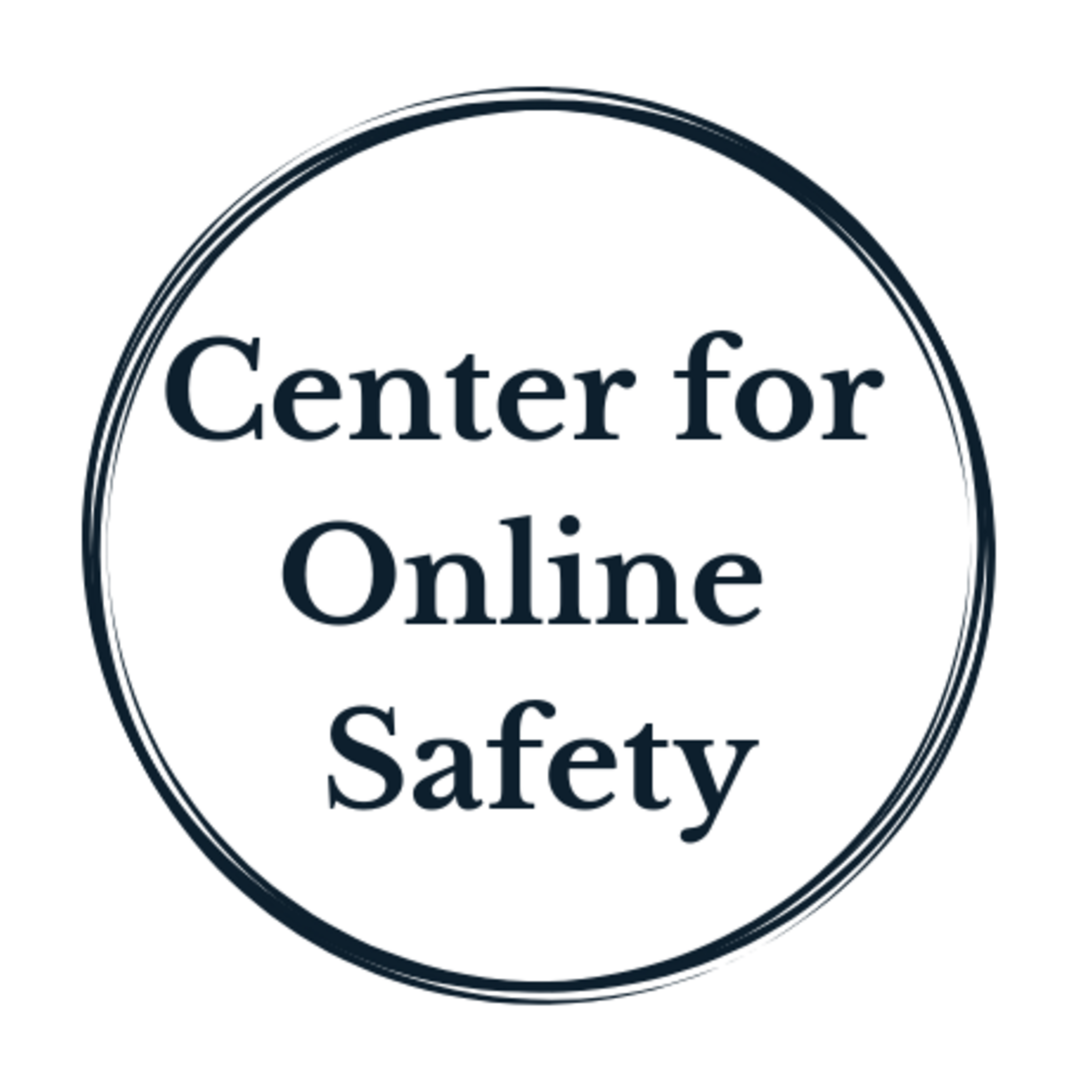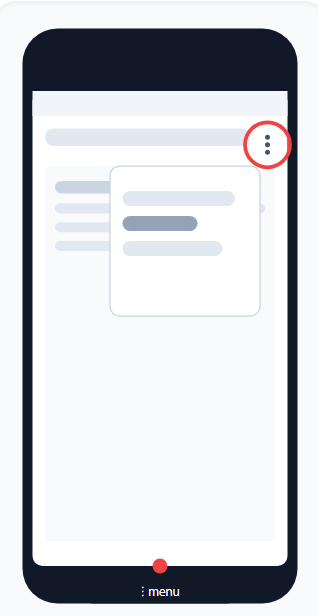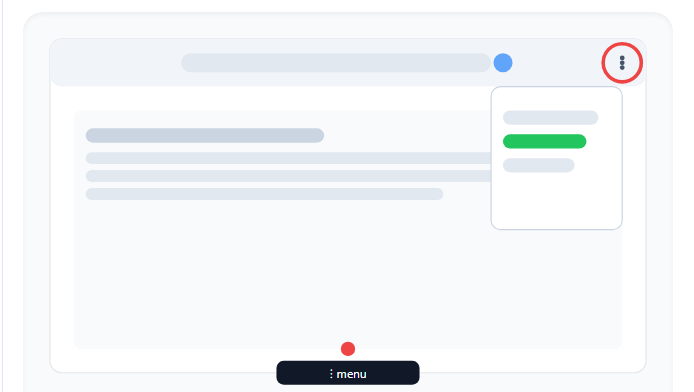Guía rápida: Cómo traducir una página web del inglés al español en Chrome
A veces, los enlaces externos que compartimos están en inglés. ¡No hay problema! Con unos pasos sencillos, puedes traducir cualquier página al español.
En tu teléfono (Android o iPhone)
1. Haz clic en el enlace que recibiste. La página se abrirá en inglés.
2. En la esquina superior derecha de Chrome, toca los tres puntos (⋮).
3. Busca y selecciona “Traducir…”.
4. Si no aparece automáticamente en español, toca nuevamente los tres puntos → selecciona “Más idiomas” → elige Español.
En tu computadora (Windows o Mac)
Haz clic en el enlace y espera a que la página se cargue en inglés.
En la esquina superior derecha de Chrome, haz clic en los tres puntos (⋮).
Selecciona “Traducir…”.
Si Chrome no lo hace automáticamente, busca el ícono de traducir (un pequeño cuadrado que aparece a la derecha de la barra del navegador). Haz clic ahí y selecciona Español.
¡Listo! Ahora la página estará en español y podrás leer la información fácilmente.
Quick Guide: How to Translate a Webpage from English to Spanish in Chrome
Sometimes the links we receive are in English. No problem! With just a few simple steps, you can translate any page into Spanish.
On your phone (Android or iPhone)
Click on the link you received. The page will open in English.
In the upper-right corner of Chrome, tap the three dots (⋮).
Find and select “Translate…”.
If it doesn’t automatically appear in Spanish, tap the three dots again → select “More languages” → choose Spanish.
On your computer (Windows or Mac)
Click the link and wait for the page to load in English.
In the upper-right corner of Chrome, click the three dots (⋮).
Select “Translate…”.
If Chrome doesn’t do it automatically, look for the translate icon (a small box that appears on the right side of the address bar). Click it and select Spanish.
Done! Now the page will be in Spanish, and you can read the information easily.